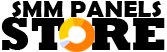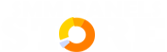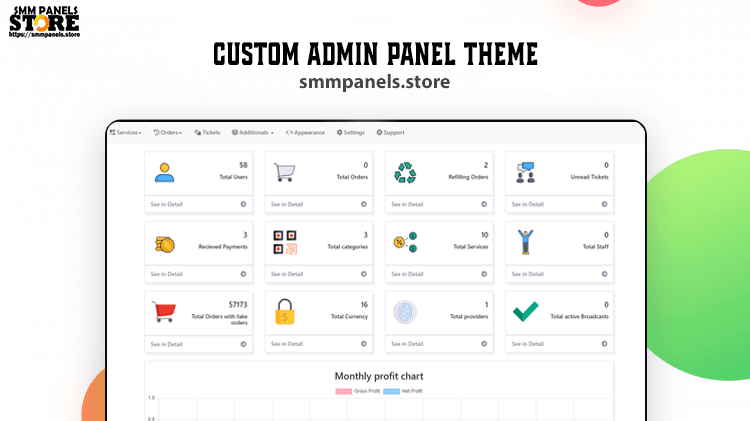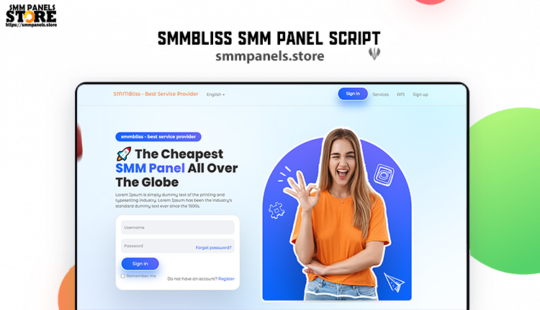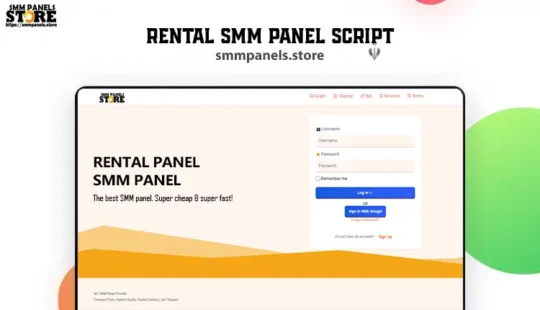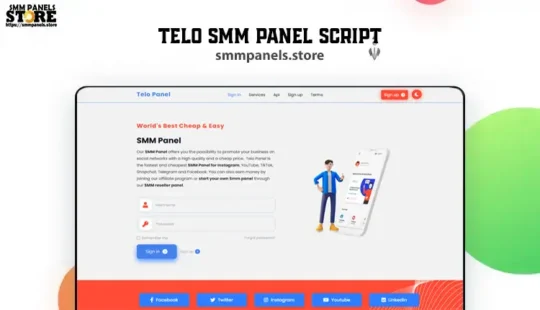Custom Admin Panel Dashboard
Designing a custom admin panel dashboard for a Social Media Marketing (SMM) panel script requires a focus on managing and automating orders, user accounts, services, and financial transactions. Given the nature of an SMM panel, the dashboard should emphasize usability, efficiency, and clear organization to support rapid order processing and easy account management. Here’s a structured outline of what a custom admin dashboard for an SMM panel might include:
Key Design Elements
- Dashboard Overview (Home Screen)
- Quick Stats: Snapshot view with key metrics such as total users, active orders, completed orders, total revenue, and refunds.
- Recent Activity Feed: A list showing the most recent actions, such as new orders, user sign-ups, and payment transactions.
- Quick Links: Shortcuts to frequently accessed sections, such as “New Order,” “Manage Users,” and “Financial Reports.”
- Search Bar: Prominently placed to quickly find users, orders, or services.
- Order Management
- Order List: Table showing all orders with essential columns (Order ID, User, Service, Status, Date, Amount). Allows filtering by status (Pending, Completed, Canceled).
- Order Actions: Quick actions to approve, reject, edit, or view detailed order information.
- Bulk Actions: Support for bulk processing of orders, especially helpful during high-traffic periods.
- User Management
- User List: View all registered users with key details (Username, Email, Balance, Order Count, Status).
- User Profile: Detailed view to see user information, order history, and balance. Includes options to manually adjust balance or lock/unlock accounts.
- Role Management: Control access by defining different roles and permissions, e.g., Admin, Moderator, or User.
- Service Management
- Service List: List of all services offered (e.g., Facebook Likes, Instagram Followers, YouTube Views) with details like price per unit, minimum/maximum order quantities, and status (Active, Inactive).
- Service Categories: Organize services into categories for easier management and display on the user end.
- Add/Edit Service: Form to add new services or edit existing ones with fields for description, pricing, speed, and other specific parameters.
- Financial Management
- Transactions Log: Record of all transactions with columns for Transaction ID, User, Amount, Type (Deposit/Withdrawal), and Status.
- Payment Gateways: Settings for configuring payment gateways (e.g., PayPal, Stripe, cryptocurrency options). Includes options to enable/disable gateways.
- Refunds and Adjustments: Section to manage and process refunds, including tracking refunded orders and reasons.
- Analytics & Reporting
- Revenue Reports: Graphs and data showing daily, weekly, and monthly earnings.
- Order Insights: Data on the most popular services, order completion rates, and time-based trends.
- User Behavior Reports: Track active vs. inactive users, average order amount, and other key user statistics.
- Settings and Configuration
- General Settings: Basic site-wide settings, such as site title, language, timezone, and currency.
- Notification Settings: Configure notifications for different triggers (e.g., new orders, payment errors) with options for email or SMS notifications.
- Security Settings: Enable two-factor authentication (2FA), IP whitelist, and other security features to protect admin access.
- Support and Ticket Management
- Ticket List: View all support tickets with columns for Ticket ID, User, Status (Open, Pending, Closed), and Date.
- Ticket Actions: Options to respond, close, or escalate tickets, plus the ability to assign tickets to specific team members.
- Predefined Responses: Set up quick responses for common queries to speed up support.
Visual Design Tips
- Clean, Minimalist UI: A clean, uncluttered design with ample whitespace makes it easier to navigate and locate information.
- Responsive Layout: Ensure that the dashboard works seamlessly on mobile and desktop.
- Consistent Color Scheme: Use a cohesive color palette, often including subtle tones for inactive elements and vibrant accents for actionable buttons.
- Dark Mode: Provide a dark mode option to improve usability, especially for admins working long hours.
- Intuitive Icons and Labels: Use clear icons and descriptive labels for quick identification, such as a dollar icon for financial transactions or a bell for notifications.
This layout supports rapid task completion, user management, and insightful data monitoring, essential for managing SMM services.